To create a sub account you just need to access the ‘Subaccounts’ option on the left-hand side and then click on ‘New subaccount’
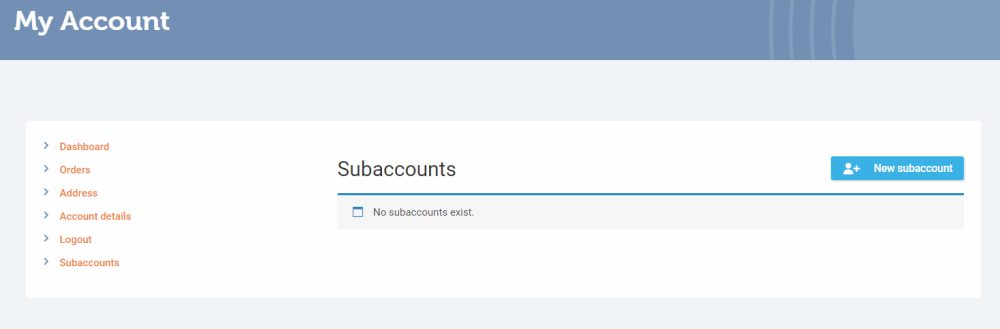
Fill in the various fields and set which permissions you would like for your practice member.
- Place an order allows them to reserve or pay for a course on behalf of the practice. You will be notified by email once this has been actioned.
- Order requires approval allows a member of staff to book a course which is temporarily reserved but requires your approval before it can be completed. The admin will be notified when a request has been made to book.
- View all account orders allows the staff member to view all the account orders made on the practice account or if you would rather they didn’t then keep unticked.
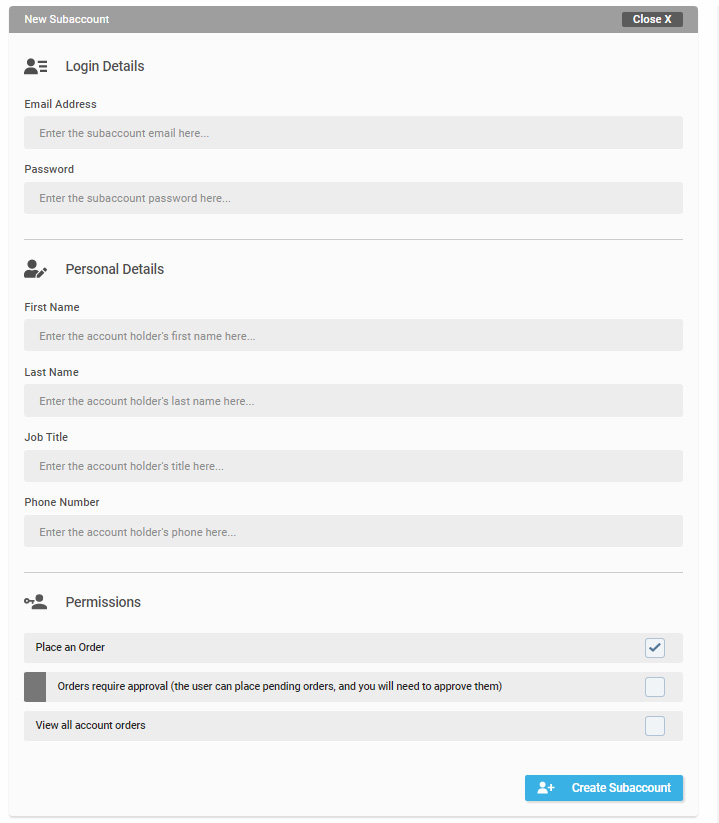
Once done select ‘Create Subaccount’. Your subaccount will then be added. If you wish to delete a subaccount you can just click on ‘Edit account’ and then ‘Delete subaccount’.
Note: When adding a new subaccount – If you get an error message as below then it means that the email address already has an account with us. If you wish for them to be added as a subaccount please contact us to request this and we will add them to your practice.

We appreciate some practices may have a large number of subaccounts they wish to add. Alternatively, you can simply fill in this spreadsheet and we will set your staff up for you.
We will email them individually with their details once this has been done.